Installing Docker 2022 Semester 2
Here are installation instructions for installing Docker and running the software required for ELEC3608 Computer Architecture.
1. Installation
- (Windows 11)
- Install and run Docker Desktop https://docs.docker.com/desktop/install/windows-install/. In Settings, make sure “Use the WSL 2 based engine” is selected.
- Install WSL2 (Ubuntu) https://docs.microsoft.com/en-us/windows/wsl/install and from Windows Start, run the “Ubuntu on Windows” app
- (MacOS)
- Install and run Docker Desktop https://docs.docker.com/desktop/install/mac-install/
2 Testing
2.1 Hello world
To test basic Docker functionality, type docker run hello-world in the command window. Your output should be something like:
$ docker run hello-world
Unable to find image 'hello-world:latest' locally
latest: Pulling from library/hello-world
7050e35b49f5: Pull complete
Digest: sha256:53f1bbee2f52c39e41682ee1d388285290c5c8a76cc92b42687eecf38e0af3f0
Status: Downloaded newer image for hello-world:latest
Hello from Docker!
This message shows that your installation appears to be working correctly.
To generate this message, Docker took the following steps:
1. The Docker client contacted the Docker daemon.
2. The Docker daemon pulled the "hello-world" image from the Docker Hub.
(arm64v8)
3. The Docker daemon created a new container from that image which runs the
executable that produces the output you are currently reading.
4. The Docker daemon streamed that output to the Docker client, which sent it
to your terminal.
To try something more ambitious, you can run an Ubuntu container with:
$ docker run -it ubuntu bash
Share images, automate workflows, and more with a free Docker ID:
https://hub.docker.com/
For more examples and ideas, visit:
https://docs.docker.com/get-started/
2.2 X Server
We need to use the X Server to display graphical output. This tests X Windows basic functionality.
- (Windows setup)
- In your Ubuntu window type
docker run -it -v /tmp/X11-unix:/tmp/.X11-unix fr3nd/xeyes
- In your Ubuntu window type
- (x86 MacOS X setup)
- Install homebrew (see
https://brew.sh/) - Use homebrew to install xquartz ```brew install –cask xquartz’’’
- Run the
XquartzX Server program by clicking on the icon, an xterm window should appear - Set “Allow connections from network clients” in XQuartz -> Preferences
- In the xterm window type (if you get an error with the xhost command, try a reboot)
$ xhost + access control disabled, clients can connect from any hos $ export DISPLAY=host.docker.internal:0 $ docker run --platform linux/amd64 -it -e DISPLAY=$DISPLAY fr3nd/xeyes
- Install homebrew (see
You should see a window similar to below and the eyes should move with your mouse.
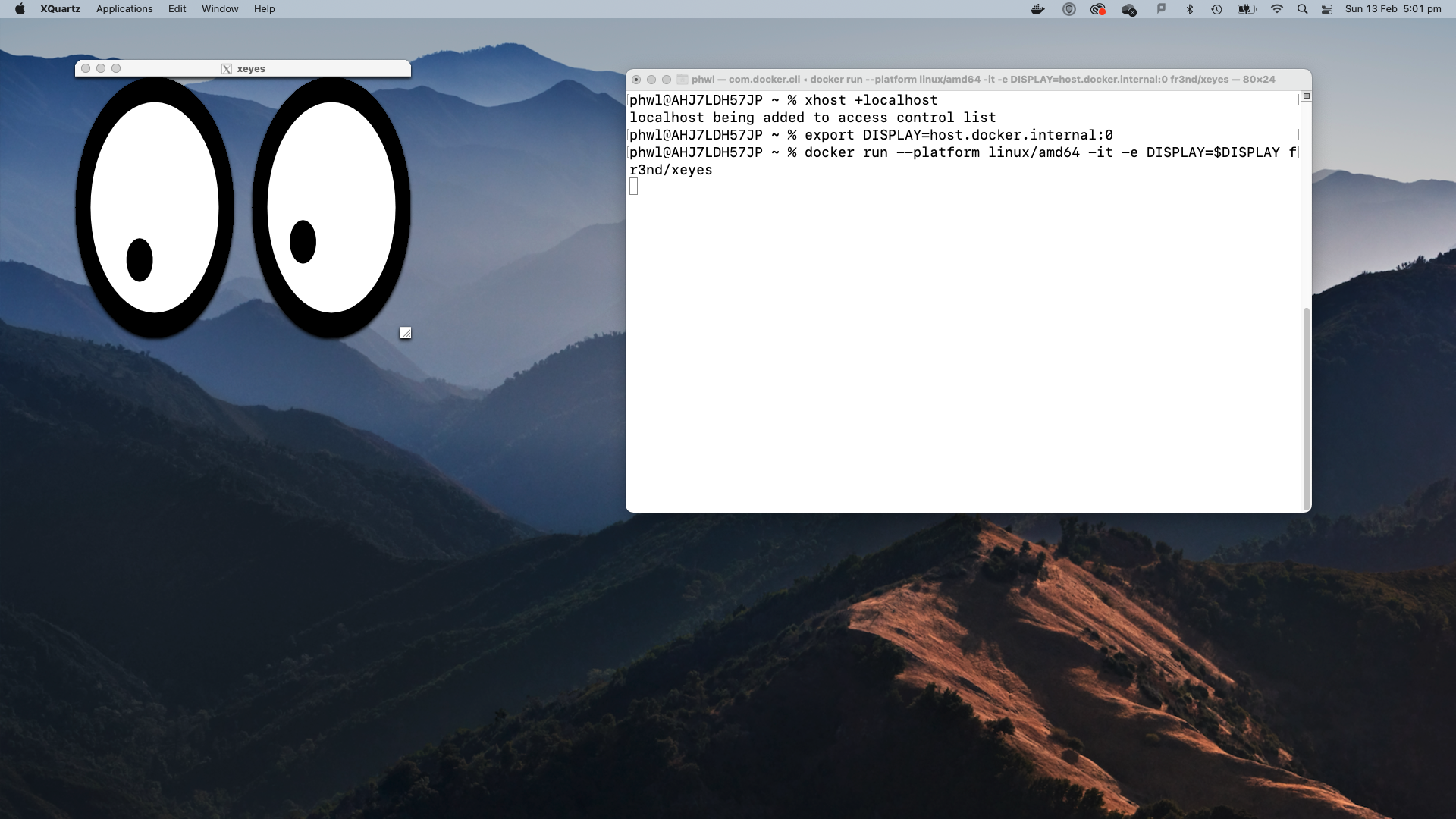
2.3 ELEC3608 Base Image
This tests the ELEC3608 base image. Make sure you have set up your X Server and can execute the previous Xeyes example.
- (Windows) From your Ubuntu window type
docker run -it -v /tmp/.X11-unix:/tmp/.X11-unix -e DISPLAY=$DISPLAY -v `pwd`:/config phwl/elec3608-base:latest - (MacOS x86 or M1) From xterm type
docker run --platform linux/amd64 -it -e DISPLAY=$DISPLAY -v `pwd`:/config phwl/elec3608-base:latest
If everything works, a prompt should appear and ls should show your local directory that was mounted.
$ ls
Dockerfile Makefile README.md
$ docker run --platform linux/amd64 -it -e DISPLAY=$DISPLAY -v `pwd`:/config phwl/elec3608-base:latest
Unable to find image 'phwl/elec3608-base:latest' locally
latest: Pulling from phwl/elec3608-base
d7bfe07ed847: Pull complete
40dcc342278c: Pull complete
74c28b8c2172: Pull complete
313047efccdd: Pull complete
82301e1dbf3f: Pull complete
1a94c54f608c: Pull complete
65c59d4242d2: Pull complete
f53da11c4abc: Pull complete
60b18815e8a2: Pull complete
c6175c8df07c: Pull complete
18c69afe1063: Pull complete
Digest: sha256:29c813a7f39a3f9e153bf92b9967acfadae4ee930380b75bf2e573620c9b2f00
Status: Downloaded newer image for phwl/elec3608-base:latest
docker: Error response from daemon: create .: volume name is too short, names should be at least two alphanumeric characters.
See 'docker run --help'.
elec3608@079a8ca5b594:~$ ls
Dockerfile Makefile README.md
Within Docker, the directory on your local home directory will be mapped
to your local directory. Use this to access your files and store your outputs. Verify you can also run xeyes.
3 Troubleshooting
- Update your operating system to the latest version.
- Check you have virtualization enabled in your BIOS
- It is also possible to use MobaXterm and the instructions at http://phwl.org/2022/installing-docker-2022-version/.



